Installing DDNS Provider on ReadyNAS
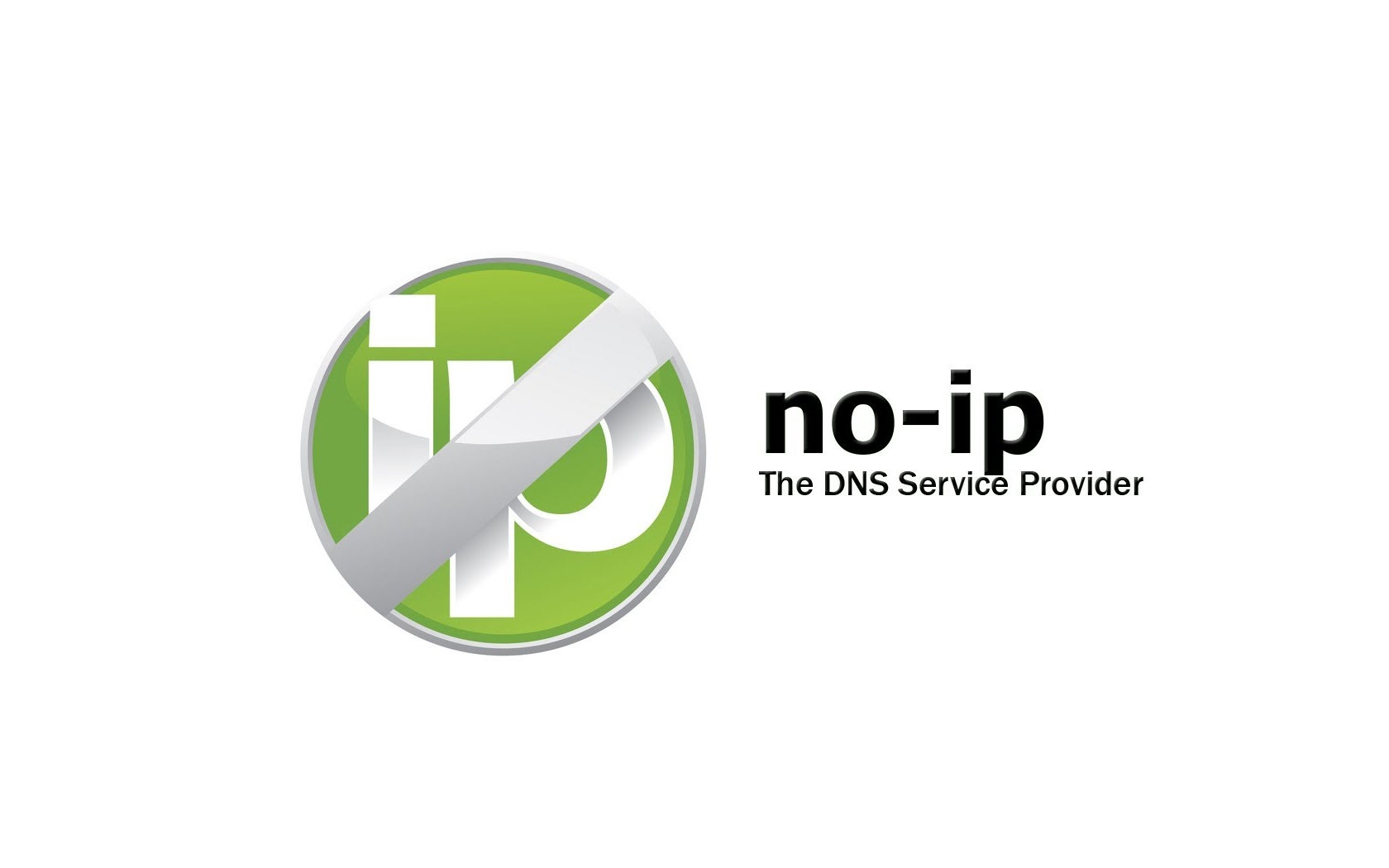
When working remotely you may often need to access resources on your home network. The difficultly in connecting to your home network is knowing the public IP Address of your router. A simple solution to this issue is a dynamic DNS provider (DDNS).
A DDNS provider can be configured to run from your home network and update a designated domain with the public IP Address of your router. For further explanation on dynamic DNS please read the following Wiki article.
I run a NAS device at my home. It's a low powered device so it doesn't consume much resource in terms of electricity so it's an ideal device to configure a DDNS client. My NAS is a Netgear ReadyNAS and from the applications page a DDNS client called DDclient is available to download and install.
Once installed a shared directory "ddclient" will appear in your ReadyNAS network shares: \\NAS_IP_ADDRESS\ddclient
Within the shared directory create a file ddclient.conf. We're going to configure DDclient to use the DDNS provider www.noip.com. To do this, add the following configuration to the file:
daemon=600
ssl=yes
use=web, web=ip1.dynupdate.no-ip.com/
protocol=noip,
server=dynupdate.no-ip.com,
login='USERNAME'
password='PASSWORD'
NOIP_REMOTE_DOMAIN
Replace the placeholder names (USERNAME, PASSWORD, NOIP_REMOTE_DOMAIN) with the credentials for your NoIP account.
Your "ddclient" shared directory should now look like this:

Before starting the application from the ReadyNAS web interface, SSH into your ReadyNAS and start the service manually. This will allow you to check the DDclient can communicate with www.noip.com and that DDclient has been configured correctly. If DDclient cannot connect to NoIP it will print any errors to the console allowing you to identify the issue.
To start the service manually, issue the following command:
/etc/init.d/ddclient -daemon=0 -debug -verbose -noquiet
Wait for the service to finish reporting (can take up to 2 minutes).
If you do receive an error check the error logs of the DDclient application: ls -la /var/cache/ddclient/
If no errors are reported then your DDclient is working. Stop the service by hitting Ctrl and c and start the service from the ReadyNAS web interface:
![]()
Thanks to the following ReadyNAS forum topic for guidance configuring DDclient on ReadyNAS.
If you are using a different DNS provider such as DynDNS then please visit the forum topic above to see how you can configure ddclient.conf to use DynDNS.